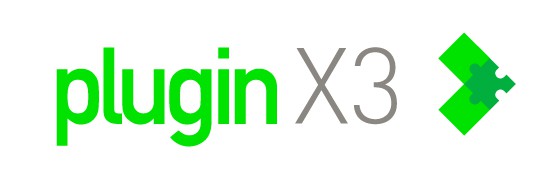Learn how to integrate Excel files into SEI or SQL databases, using ODBC technology to combine Excel data with ERP...
Blog categories
Search in blog
Latest posts
-
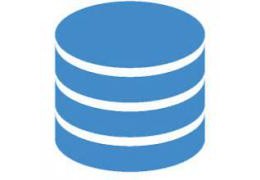 Integrating Excel Files into SEI and SQL for Global Reporting via ODBCRead more
Integrating Excel Files into SEI and SQL for Global Reporting via ODBCRead more -
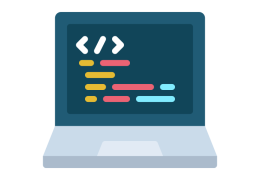 VAT Simulation Before Invoice Generation in Sage X3Read more
VAT Simulation Before Invoice Generation in Sage X3Read moreLearn how to simulate VAT in Sage X3 before generating an invoice, enabling accurate financial forecasts that include...
-
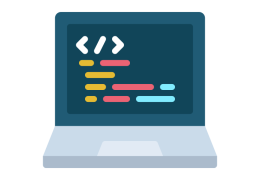 Optimizing Imports in Sage X3 with Multithread Batch ProcessingRead more
Optimizing Imports in Sage X3 with Multithread Batch ProcessingRead moreLearn how to optimize imports in Sage X3 with multithread batch processing by parallelizing tasks to reduce execution...
-
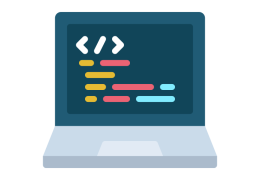 Document Download in Sage X3 Using 4GL LanguageRead more
Document Download in Sage X3 Using 4GL LanguageRead moreExplore a method for Sage X3 developers to enhance user experience by simplifying document downloads from the server...
-
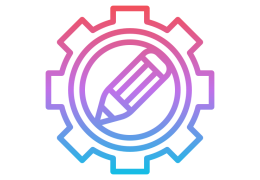 In-Depth Exploration of the New Container Management Feature in Sage X330/08/2023Read more
In-Depth Exploration of the New Container Management Feature in Sage X330/08/2023Read moreDiscover the revolutionary Container Management feature in Sage X3. Enhance operational efficiency and traceability...
Popular posts
-
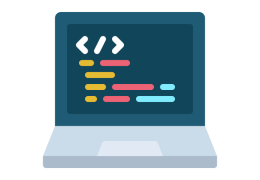 Capturing Detailed Errors After a Silent Import in Sage X3Discover how to effectively capture detailed errors after performing a silent import in Sage X3. Learn methods to...Read more
Capturing Detailed Errors After a Silent Import in Sage X3Discover how to effectively capture detailed errors after performing a silent import in Sage X3. Learn methods to...Read more -
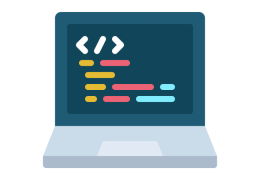 Exploring the ATEXTRA Table for Storing Translated Text in Applications15/12/2021Dive into the ATEXTRA table, a crucial tool for storing translated text within applications. Discover how it manages...Read more
Exploring the ATEXTRA Table for Storing Translated Text in Applications15/12/2021Dive into the ATEXTRA table, a crucial tool for storing translated text within applications. Discover how it manages...Read more -
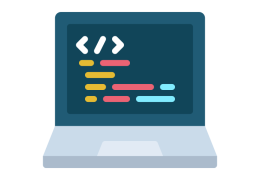 The Impact of Cloud Computing on Sage X3 Debugger Tools08/12/2021Explore the significant changes in Sage X3 debugger tools brought about by cloud computing and the challenges faced...Read more
The Impact of Cloud Computing on Sage X3 Debugger Tools08/12/2021Explore the significant changes in Sage X3 debugger tools brought about by cloud computing and the challenges faced...Read more -
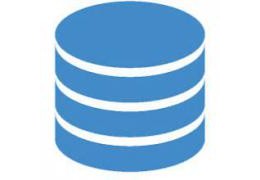 Exploiting Software Security Vulnerabilities in Sage X308/12/2021Learn about a non-standard approach to exploiting a security breach in Sage X3 software.Read more
Exploiting Software Security Vulnerabilities in Sage X308/12/2021Learn about a non-standard approach to exploiting a security breach in Sage X3 software.Read more -
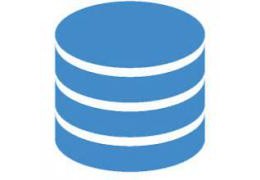 How to connect an external database in Sage Enterprise Intelligence with an identifier containing a dot ?15/12/2021Posted in: Sage Enterprise IntelligenceLearn how to address issues with special characters in database identifiers when using Sage Enterprise Intelligence....Read more
How to connect an external database in Sage Enterprise Intelligence with an identifier containing a dot ?15/12/2021Posted in: Sage Enterprise IntelligenceLearn how to address issues with special characters in database identifiers when using Sage Enterprise Intelligence....Read more